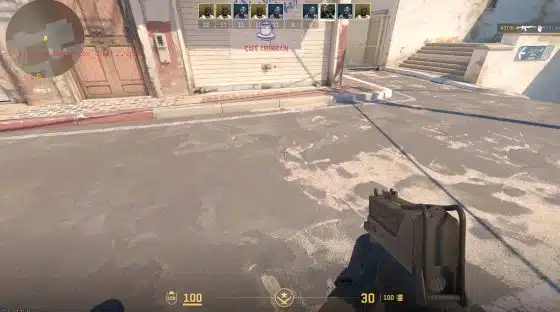
CS2 FPS Guide -How To Get Better FPS in CS2
| Tags: CS2
| Author Zlosterr
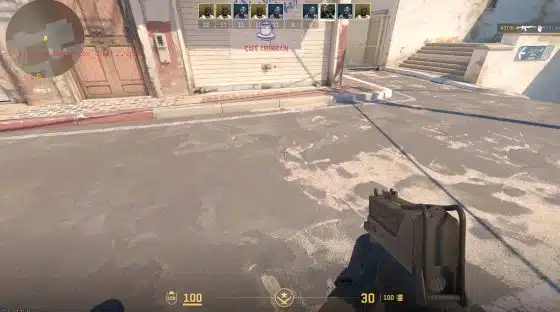
This CS2 fps guide will show you everything you need to know how to increase your FPS in the game.
The fact that Counter-Strike 2 became available a couple of days ago means that it is one of the most played video games in the world right now. Even though most people are more than happy with the new CS2 changes, certain things cause problems, one of which is the FPS.
Some of the CS2 FPS Data reveals that people have fewer framers to play with on most maps than before. Even though this is not a big issue for people with fast PCs, this is not the case when it comes to lower-end devices.
Naturally, a lot of CS2 players are looking for ways to improve their FPS in CS2. The easiest answer to improving your CS2 FPS is to buy a newer PC, but not everyone can afford that. Therefore, we’re about to show you a few things that can help you achieve the best possible results. Don’t forget to check some of our other articles where you can learn more about the CS2 crosshair and how to make the most of it.
Contents
CS2 FPS Guide – Get the newest GPU Drivers & Close Unnecessary apos
Before sharing some specific information about Counter-Strike 2 and how to increase your FPS, it is essential to have the latest GPU drivers. Nvidia, as well as any other GPU manufacturer, released new drivers that address this game. Needless to say, they allow players to have the best possible performance, so you should update them.
Those who want to dive deeper into the possible options can also download special GPU optimizers and other tools. However, we do not suggest taking this route unless you are confident in your skills and know what you are doing. The last thing you want is to ruin your GPU because you won’t be able to play CS 2.
Once you are done with the drivers, the next thing you should do to get more CS2 FPS is to close all apps that you do not need. This is a common technique used for a variety of other games because it allows your PC to focus on the open apps. In other words, closing other game clients and/or games should have a positive effect on your in-game CS2 low FPS.
CS2 Launch Options and In-Game commands
After updating your drivers and optimizing your PC, the next thing is to use the CS2 Launch Options. There are a couple of things you could use to improve your CS2 FPS, so head to your Steam Game Library, find CS2, select General, and find the Launch Options. Once there, you can type the following:
- -vulkan (only use in situations where you are having a lot of FPS drop)
- -high
The -vulkan option is really interesting when it comes down to Counter-Strike 2 FPS. People usually use it when they have stutters and overall bad FPS. This Render API usually works well for people using things, such as Intel’s GPUs. Keep in mind that it may not work well for everyone so it really depends on your PC.
In terms of the CS2 FPS in-game options, the first thing you should do is to enable the developer console, which is an option located in “Settings”. Once ready, you have to enter a server or start practicing and open the console.
After you are done, there are a few specific CS 2 FPS commands you should use, such as fps_max 0. The latter this allows you to “unlock” the maximum potential FPS you can get in CS2.
Other CS2 FPS options
Of course, besides the things you need to use in your console, you should also adjust your settings. Setting up things like the brightness depends on what you like the most, but there are certain options you need to have the following way:
- Display Mode – Fullscreen – A lot of people choose another option, but those who want to play Counter-Strike 2 seriously should always use the fullscreen mode.
- Refresh Rate – This is your monitor’s Refresh Rate. It probably doesn’t come as a surprise that the higher the refresh rate, the better.
- Resolution – Unless you want to lose a smaller resolution on purpose, it’s advisable to use your screen’s native resolution. However, some players try to copy the best CS2 players in the world, so it all depends on your personal preferences.
Players looking to get the best CS2 FPS also have to change some settings in the “Advanced Video” tab. For example, the V-Sync option should be off. Most players are using the default settings that the game launches with, but you can play around until you find something that works best for you.
Remember that you can also use things like the Nvidia GeForce Experience and optimize the game to get the best possible performance. Needless to say, gamers with a lower-end PC will need to change most of these settings to “Low” if they want to have better FPS.
Conclusion
Aside from all of the changes mentioned below, it’s worth mentioning that people using NVIDIA or AMD GPUs can also ame some adjustments. For example, gamers with an NVIDIA card can ope nthe control panel, go to “Manage 3D Settings”, and use the maximum performance in the “Power management mode” after selecting the CS2 exe. Doing this will allow them to get the best possible results.
As for those using an AMD GPU, you have to go to the control panel and find the Gaming section. Once there, disable the vsync option and play with some of the other things to see what works best for your CS2 FPS.